3D sphere product image presentation
In previous post, I introduced you how to embed 360 product presentation show all sides of your products to your clients. (Rotate Product As 360 Fashion Pictures Seamlessly Show All Sides in a Flipbook) We would like to add photo slideshow like an exhibit displays images one by one. Now it seems out of date for we can show the photos in other way. Have you ever seen images stick to the surface of a ball which allows you to rotate toward any direction? The pictures on the ball allow you to click on and zoom. Anyway, let’s learn come to this feature.
1 Launch at PDF to Flipping Book 3D Pro, click onto Editor Pages.
2 Select an object which could be hyperlink, image, button, flash, etc and then click on the button Set action on the right editing box.
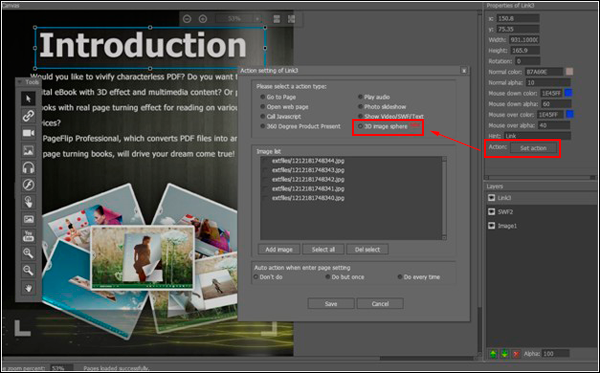
3 Check on the option of 3D image sphere, and then import pictures in the list.
Ok, we have completed embed 3D sphere photo slideshow. Now, let’s preview the result. There is a video tutorial.
Please click on How to add 3D sphere images?
If you have further questions pertaining to operating this software, please don’t hesitate to contact, long for your letter. Support Team: support@flashflipbook3d.com.
